The knowledbase below advises users on setting up their out of office replies on their Elive hosted Email account using the Plesk Control panel.Â
1. Login to your domains control panel using your customer control login. ( This can also be obtained by emailing support@elive.net)
2. In your control panel go the mail tab as outlined in the screenshot below
.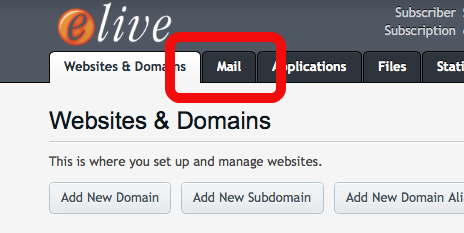
3. Click on the email address you wish to apply the out of office reply to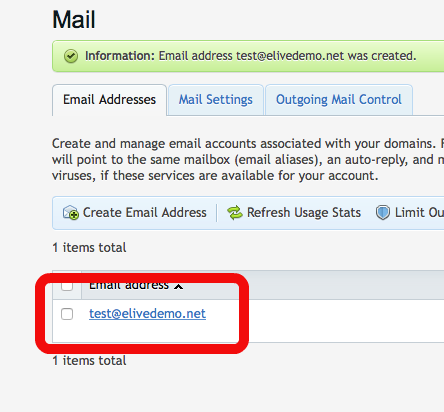
4. Now go to the auto reply tab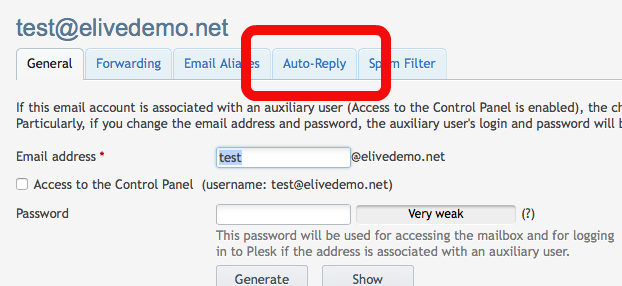
5. Tick the "Switch On Auto Reply" and then populate the Auto-reply message text box with your desired reply and click Ok to apply.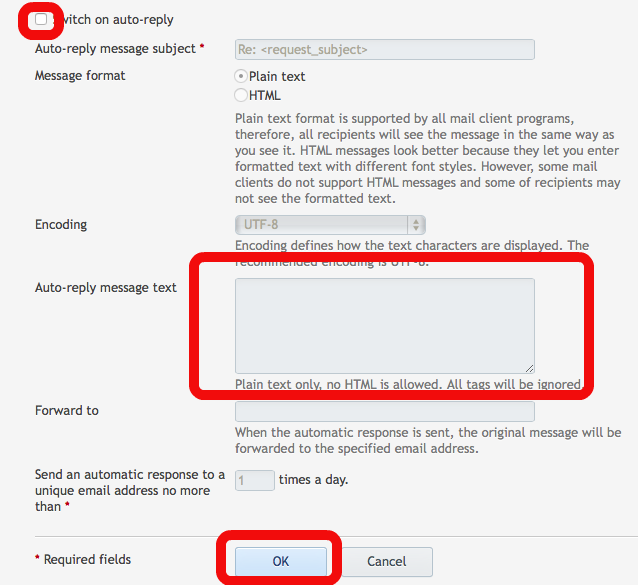
** To remove your out of office reply follow steps 1 to 4 and untick the switch on auto reply box and click ok.
Most Popular Articles
Email Setup Guide - Outlook 2007
This Guide is for users Setting up outlook for the first time or users Editing email settings....
Email Setup Guide - Outlook 2003
This Guide is for users Setting up outlook for the first time or users Editing email settings....
Email setup Guide - Mac Mail version 5.1
This Guide is for users Setting up Mac Mail on OS X 10.7 Summary: Setup Mac Mail to receive and...
Email setup Guide - Outlook Express
This Guide is for users Setting up outlook express for the first time or users editing email...
Email Setup Guide - Outlook 2010
This Guide is for users Setting up Microsoft Outlook 2010 for the first time or users editing...




























