This Guide is for users Setting up Mac Mail on OS X 10.7
Summary: Setup Mac Mail to receive and send email.
1. If this is the first time you've opened Mail, the Welcome to Mail window will appear automatically otherwise go to file on the Mac Mail menu bar and select add account.
2. Fill in your Full Name, Email Address and Password.
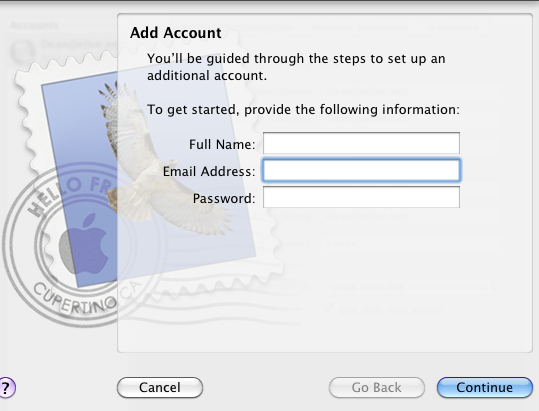
- Full name - This is the name people will see when they receive a mail from you.
- Email Address - enter the email address you are setting up.
- Password - password supplied for your email account
click Continue
3. Incoming mailserver details:
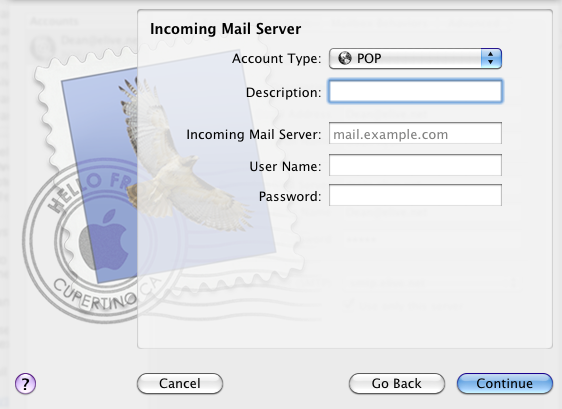
- Account type - usually POP or IMAP.
- Description (optional) user can use a brief discription of the account
- Incoming mail server- Elive usually use mxin, followed by your domain (e.g. mxin.yourdomain.ie).
- User Name - User email of account.
- Password. Mailbox password
4. Always make sure Use Secure Sockets Layer (SSL) is UNTICKED, authentication is set to password and click Continue.
5. Fill in Outgoing Mail Server servers details.
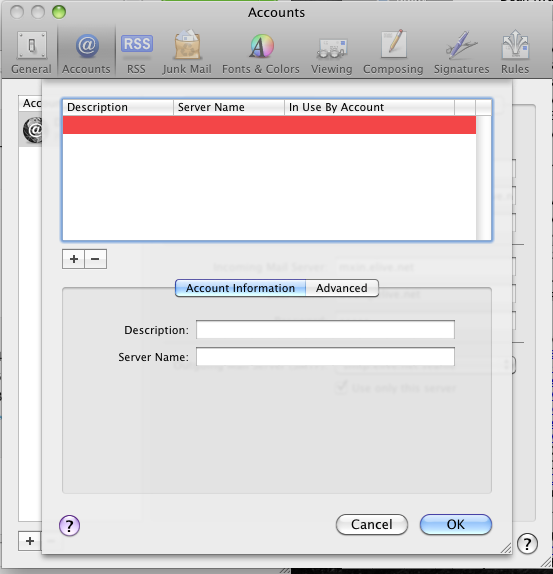
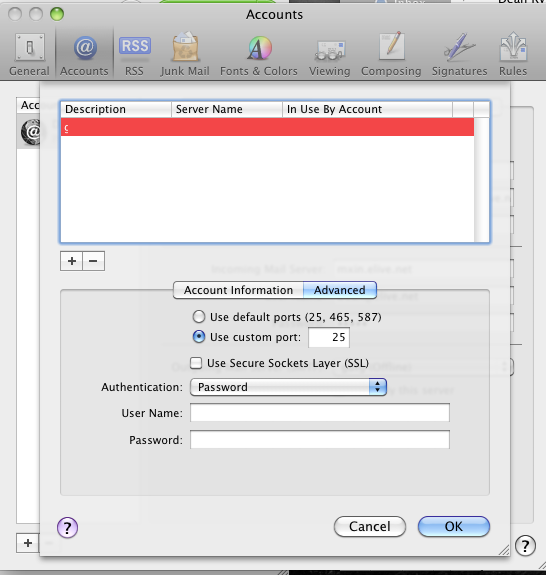
- Description (optional)
- Server Name : smtp.yourdomain.ie, com ....etc
- User Name: smtp@ourdomain.ie.com..... etc.
- Password: this is your smtp password.
- Both smtp username and password are supplied by Elive and are NOT your mailbox username and password.
6. Click continue
If you see a warning screen, click continue otherwise you should see an account summary.
7. click get mail to receive emails.




























