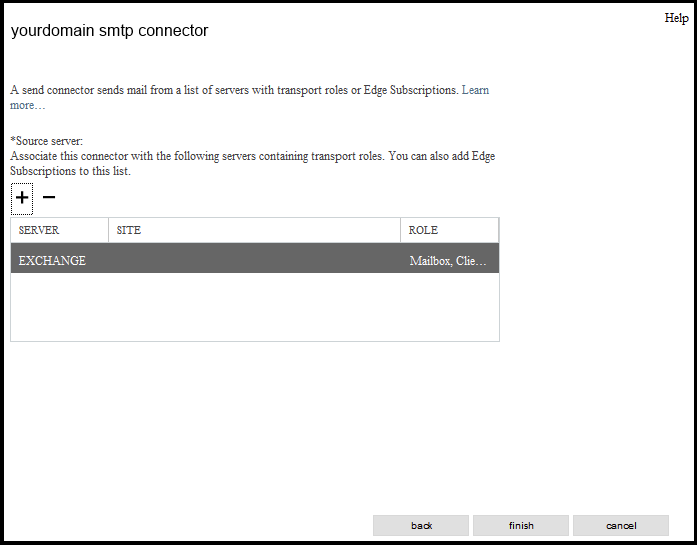How to Configure a send connector for outgoing emails in Microsoft Exchange 2013
The send connector is used to pipe outgoing emails from Exchange 2013 using Elive's SMTP auth service to the internet..
1. Click on the Send Connectors menu option.
2.Click on the "+" icon. A new window will open. In the "Name" field enter a descriptive name for the connector, select the Internet option and click in next
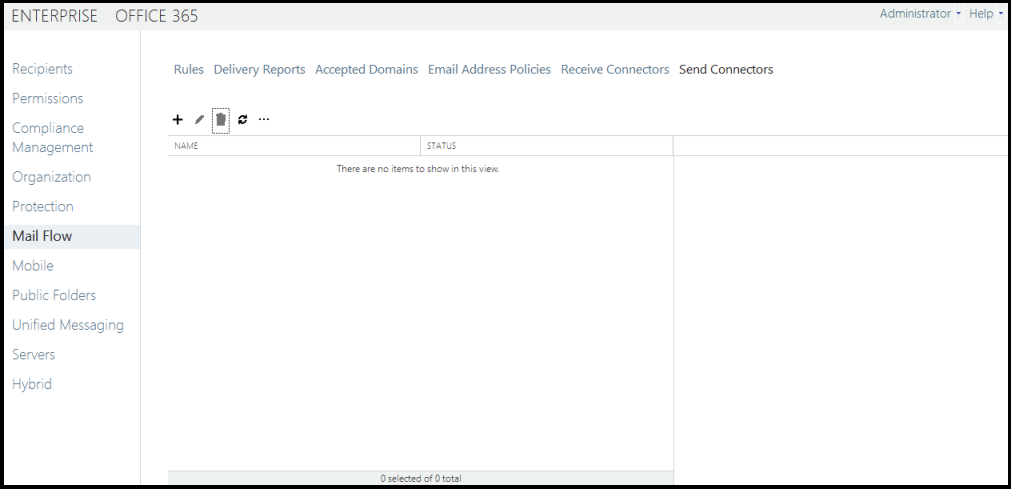
3. Next add the add the smart host's address or smtp server/host name (i.e. smtp.yourdomain.com)
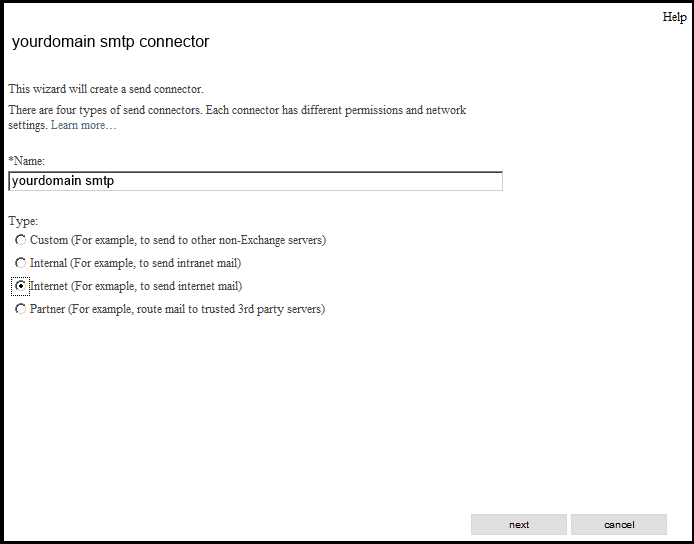
3. Next add the add the smart host's address or smtp server/host name (i.e. smtp.yourdomain.com) Click on Save
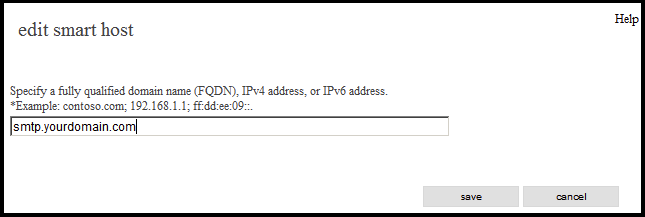
The configuration will look like the image shown below.
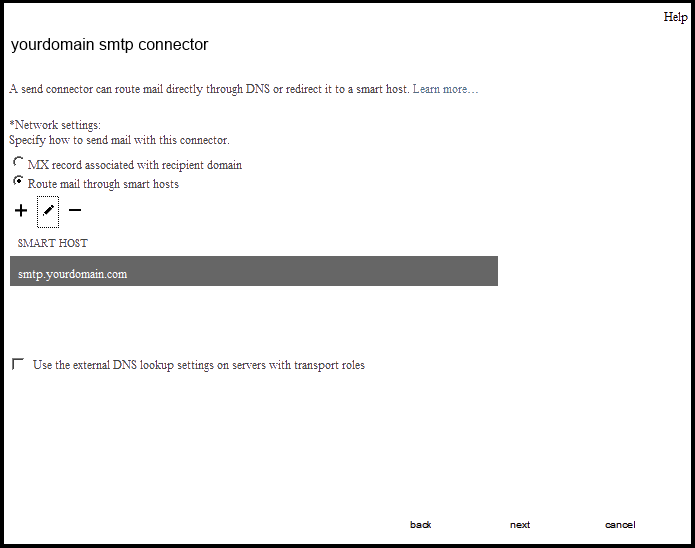
4. Click next to enter smtp authentication details, your smtp username and password supplied by ELive Ltd.
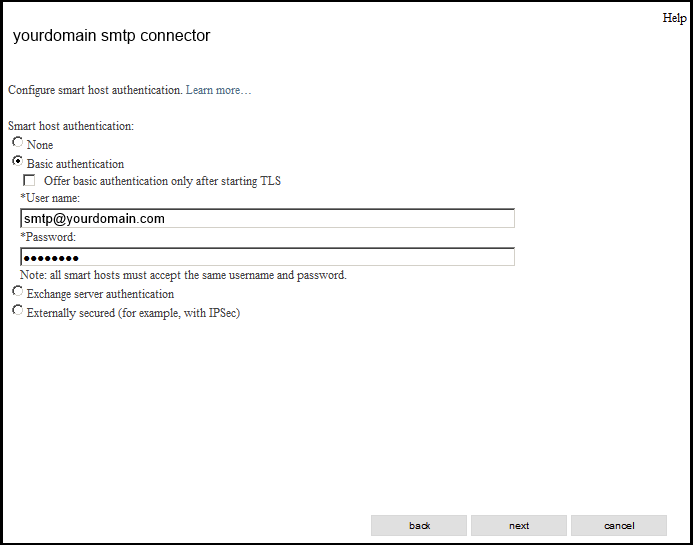
5. The next screen asks for the send connector e-mail routing rules. Here you can instruct your Exchange server to use a different smtp server (smart host) to send e-mails depending on the domain you send to. Place an asterisk "*" in the "Domain" field. The asterisk means that e-mail to any other domain outside your organization will be routed through your Elive Smtp server.
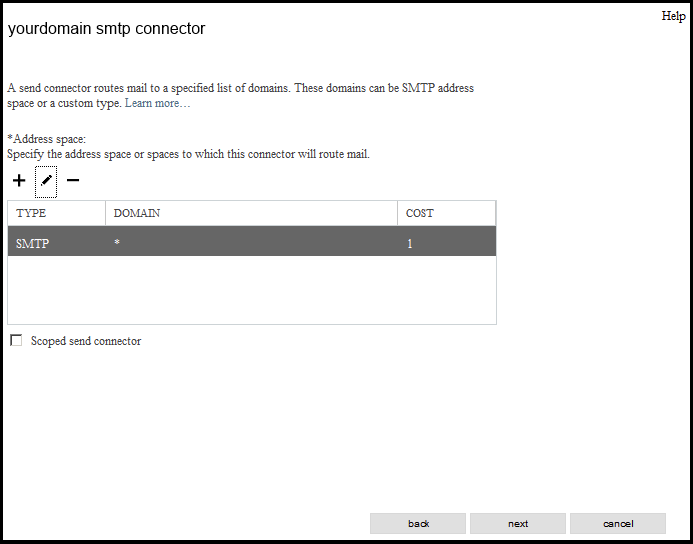
The below window will open. In this window you can indicate which Exchange server this rule will apply. Here you enter the name of your Exchange server. To set this rule, click on the '+' button and the next window (below) will appear. Select the server that this rule will apply. Select your Exchange server name and then click on the "add->" button and click ok
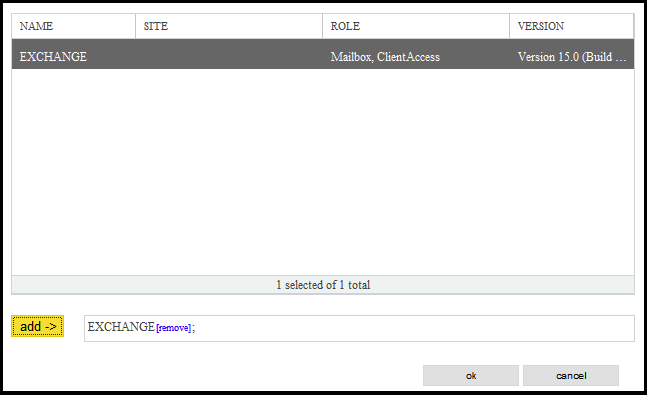
6. Click finish.