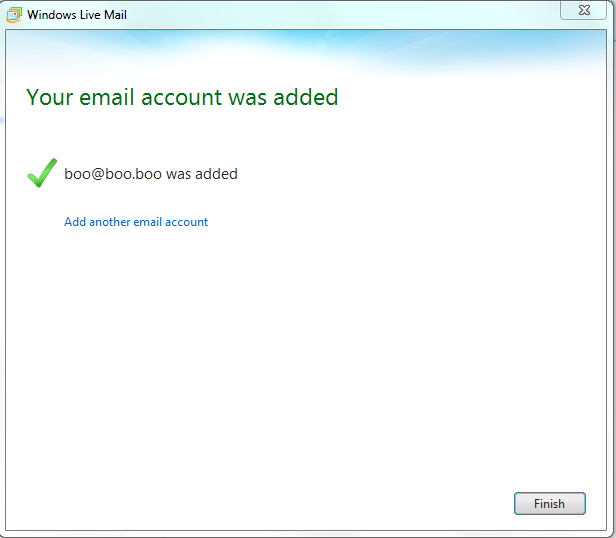Summary: Setup Windows Live Mail 2011 to receive and send email.
1. If you use Windows Live Messenger or other Windows Live services, you may see a message asking if you want to sign in using your Windows Live ID. Click No. If this is the first time you've opened Windows Live Mail 2011, the Add your email accounts window will appear automatically. Otherwise, go to the Accounts tab and click the Email button on the toolbar.
2. Fill in your account details.
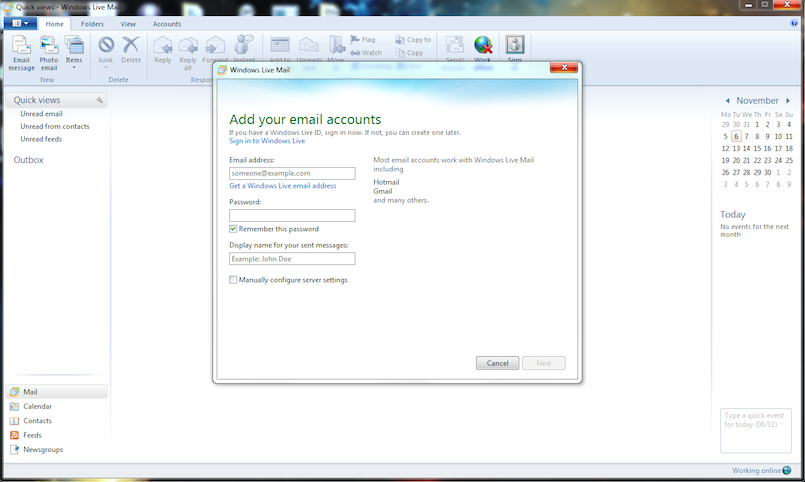
- Email Address - This is the email address you are setting up.
- Password - Email Password.
- DIsplay Name - This is the name recipients will see when ye send them an email.
- Click Next
3. Fill in your mail server addresses and email username
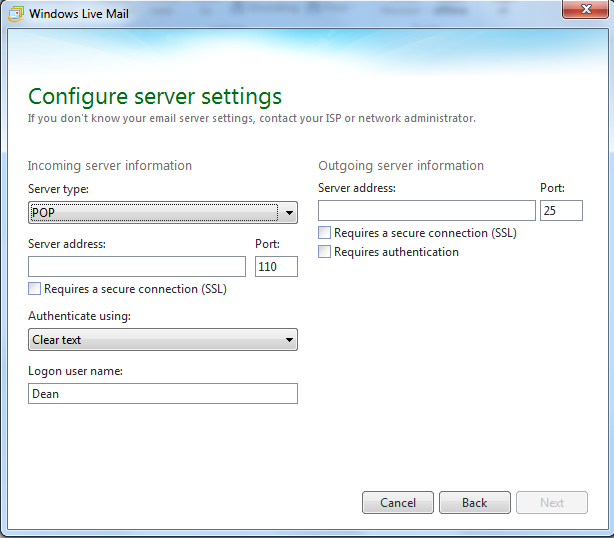
- Incoming Server Information.
- Server Type - For Elive this is always POP or IMAP.
- Server Address - In most cases this will be MXIN.YOURDOMAIN.IE or COM, NET etc...
- Logon User Nane - This is your email address.
- Outgoing Server Information.
- Server Address - SMTP. yourdomain.ie or com,net etc....
- Check requires authentication.
- Click Next
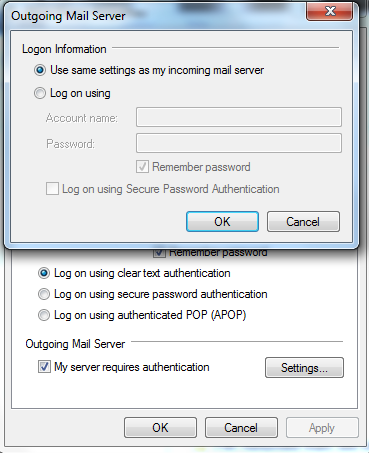
- Tick the "log on using" box
- Account name - SMTP. yourdomain.ie or com,net etc....
- Password - This is your SMTP password and NOT your email mailbox password.
- Click ok twice.
5. That's all you need to do, click Finish.