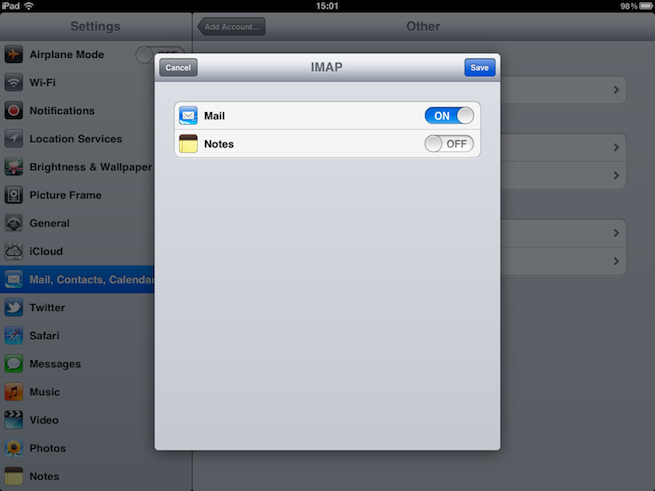This guide is for user setting up their Elive hosted Email on their Iphone or Ipad.
1. From your home screen press settings
2. In the settings menu press Mail, Contacts, Calendars
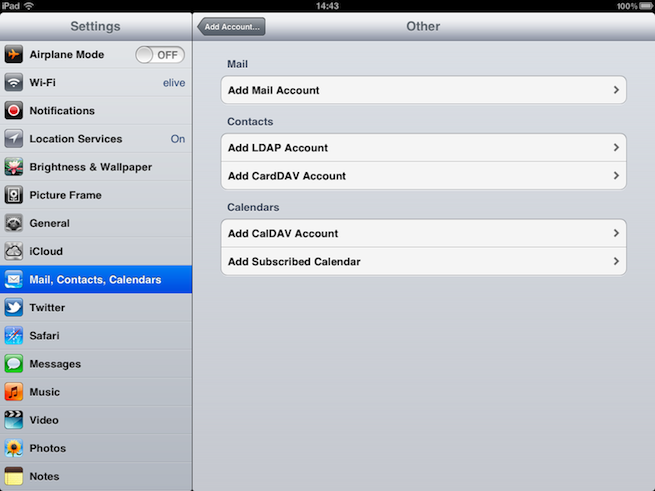
3. Press Add Account
4. In the add account menu press other
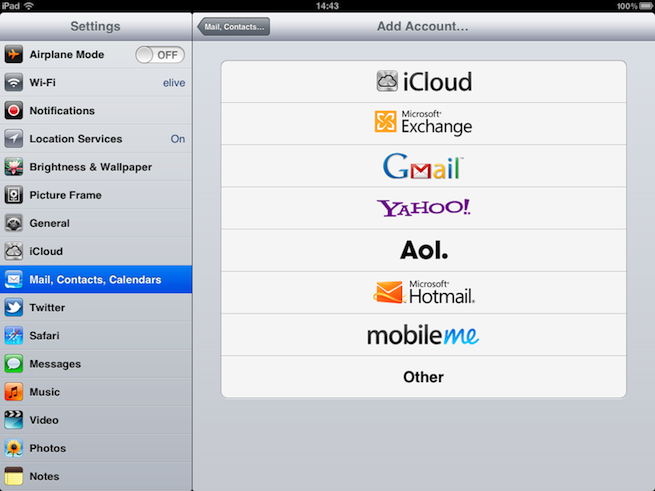
5. Fill the empty fields with your info
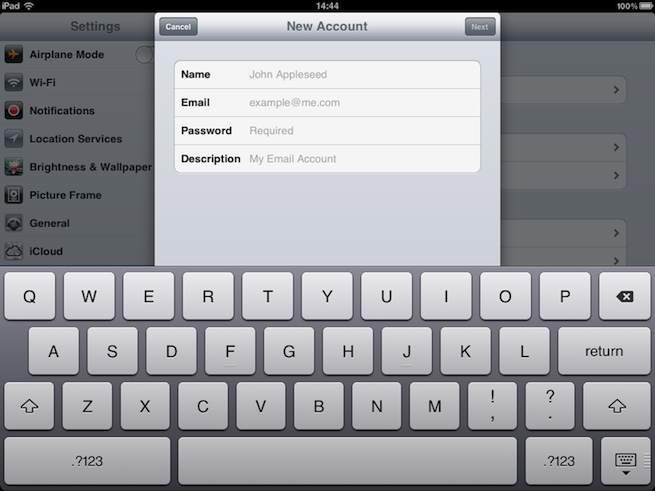
- Your Name - This is the name recipients will see when they receive a mail from you.
- Email Address - This is the email address you are setting up.
- Password - this is your email account password.
- Description - Here you can add a brief description of your email( optional).
6. Press next
7. In the IMAP/POP menu that opened enter the Incoming and Outgoing Mail Server details
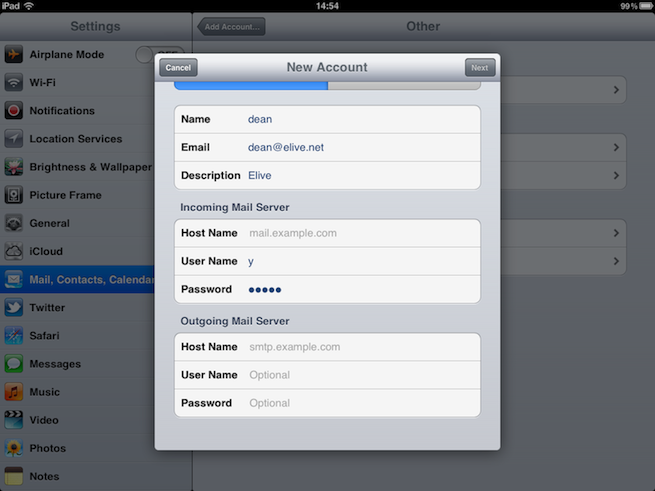
Incoming
- IMAP/POP - By default this is set to IMAP but either will work when using an Elive hosted email.
- Host Name - This is the incoming mail server supplied by Elive.
- User Name - This is the email address of the account you are setting up.
- Password - Your email password.
Outgoing
- Host name - This in most cases is the server setting provided to you when you signed up for hosting.
- User Name - This is the email address of the account you are setting up.
- Password - Your email password.
8. Press next and save and that should be you finished.